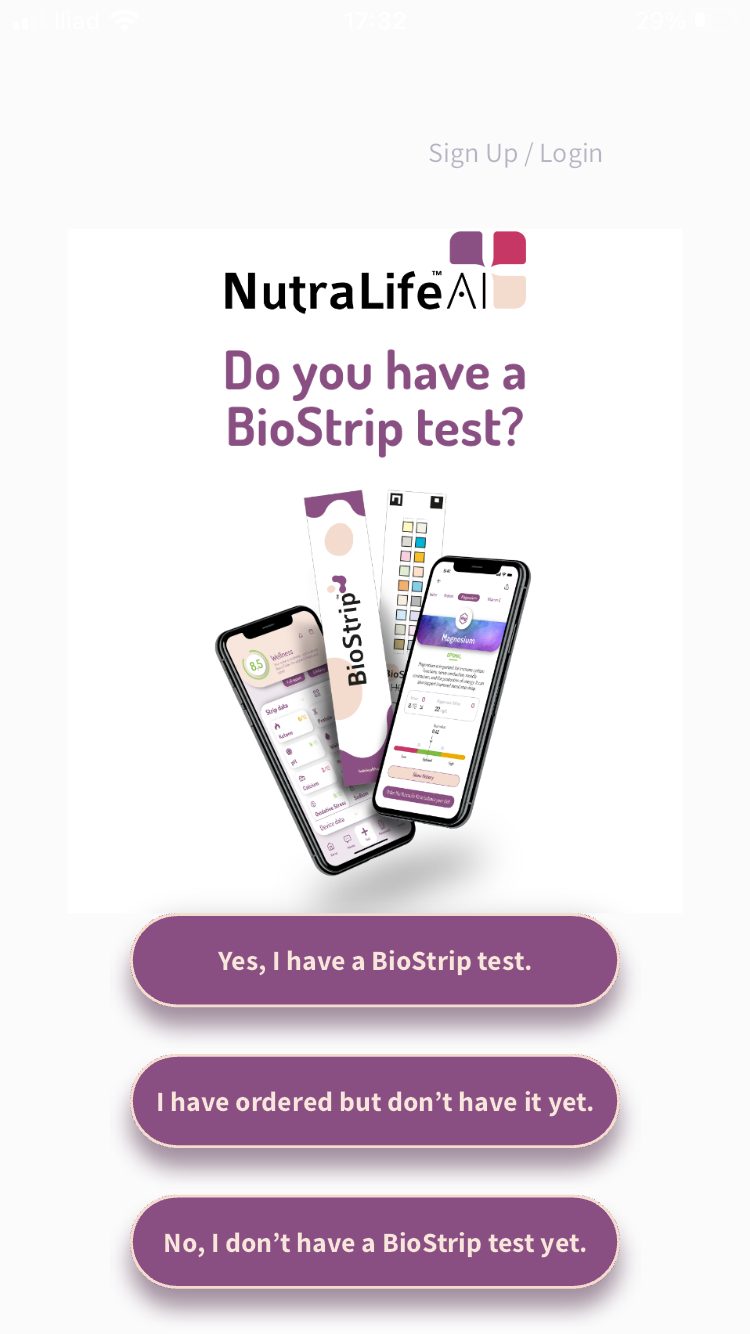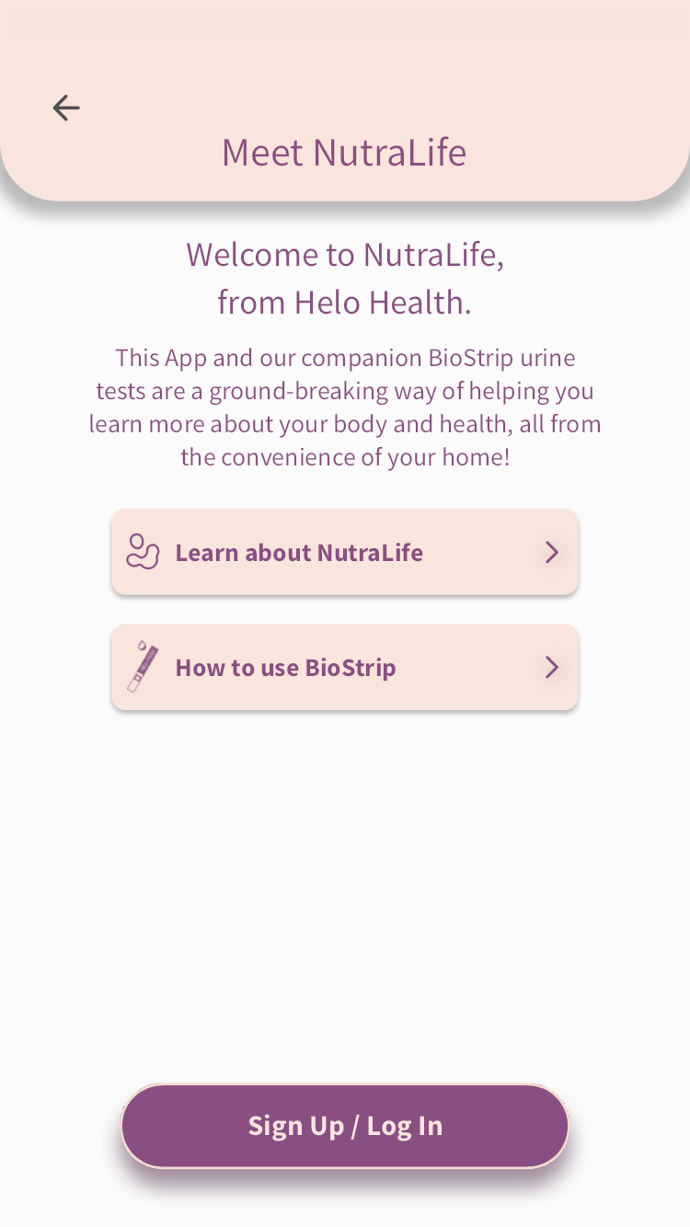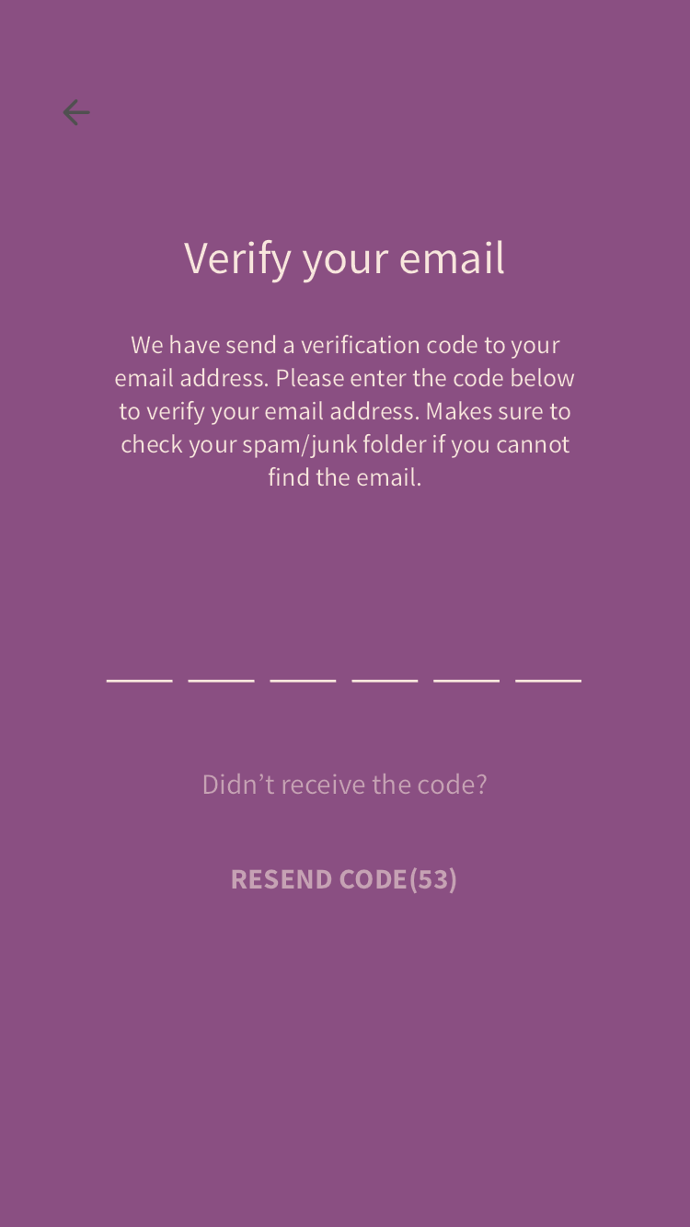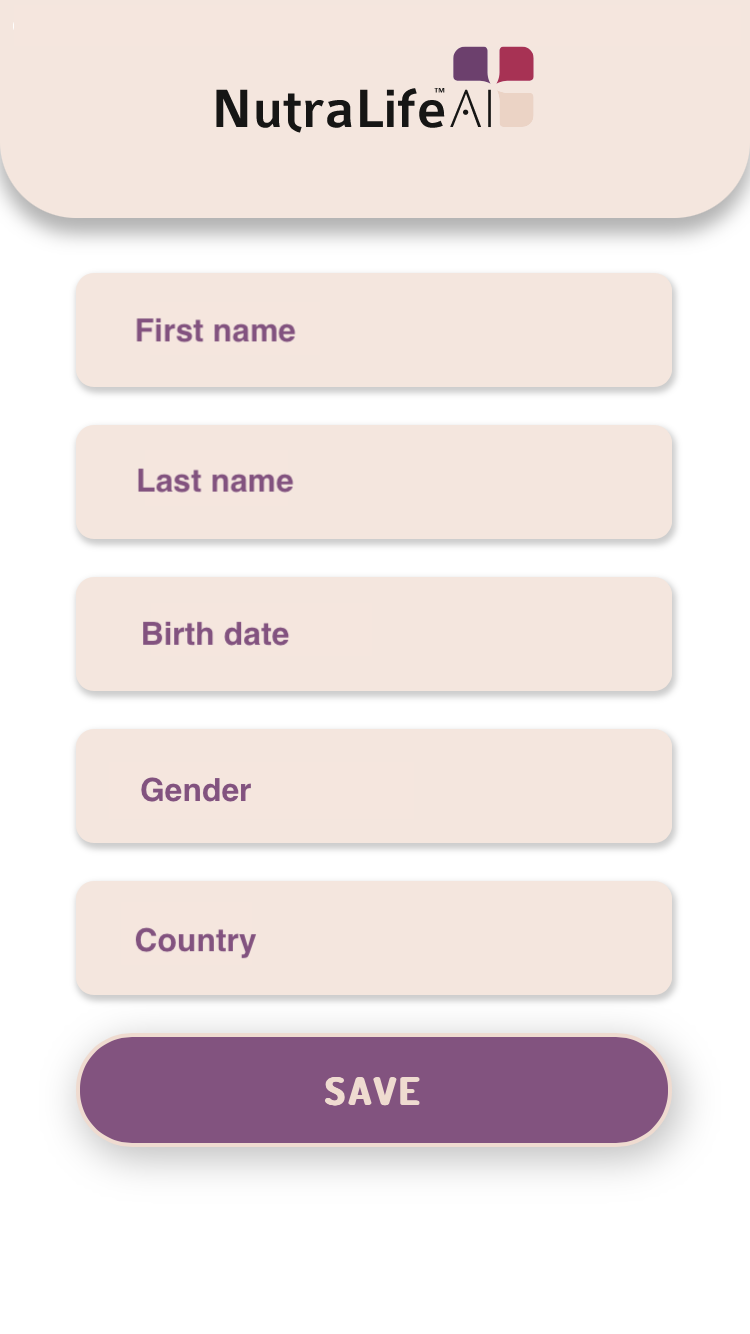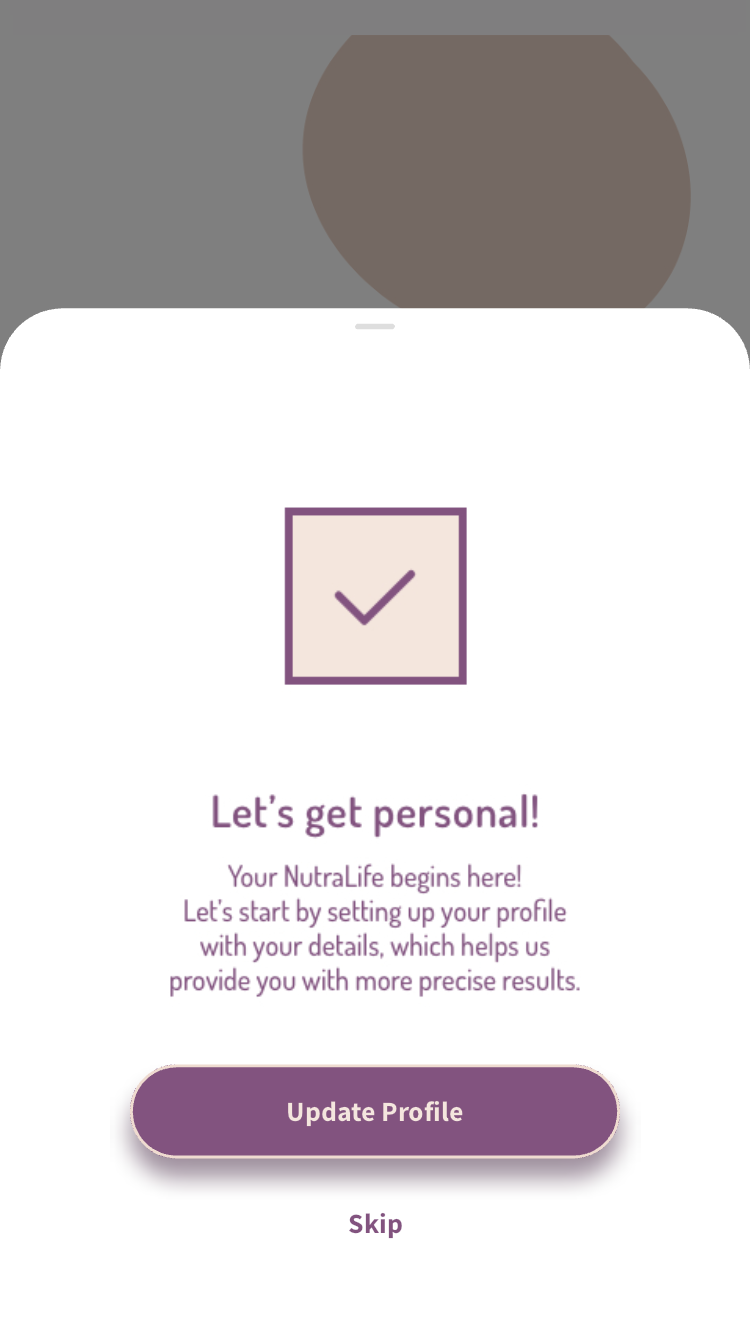1. Open the NutraLife App. In the first page you can choose between three options to start:
- Yes, I have a BioStrip test.
- I have ordered but don’t have it yet.
- No, I don’t have a BioStrip test.
Depending on your choice, you’ll be directed to your appropriate welcome page where you can “Sign Up/Log in”. Click on it.
If you select “Yes, I have a BioStrip test.” You’ll be redirected to the Log in page.
2. Check the Terms of Service and Privacy Policy, insert your email in the field and click Continue.
3. Enter the OTP (one time password) you received in your email.
4. In the welcome page, click on “Continue”.
5. Insert your data in the “Your data” page. Once you have completed the form, click "Save".
6. You can now set up your profile by clicking “Update Profile”. You can skip this step, but we suggest you complete your profile so we can provide more personalized advice based on the information you provide. The more we know about you, the better we can focus on your individual needs.
7. If you accepted to update your profile, you’ll be redirected to the Personal page where you can add or edit your personal data settings:
- Name
- Surname
- Birthday
- Sex
- Goals
- Weight
- Height
- Activity level
- Alcohol Consumption
- Cigarette use
- Chronic diseases and conditions
- Food Restrictions
- Eating Habits
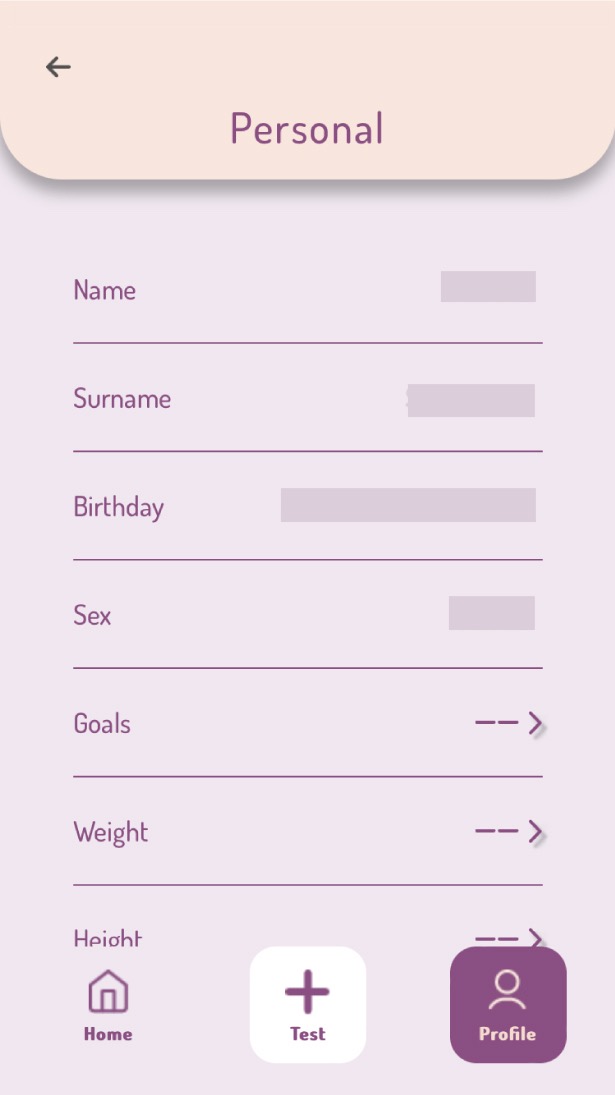
If you skipped setting up your profile, you can go back and update it any time by going to the home page, select Profile (first icon on the right side) > Settings > Personal.