1. Open your App.
2. Go into the Device page and click on QR code.
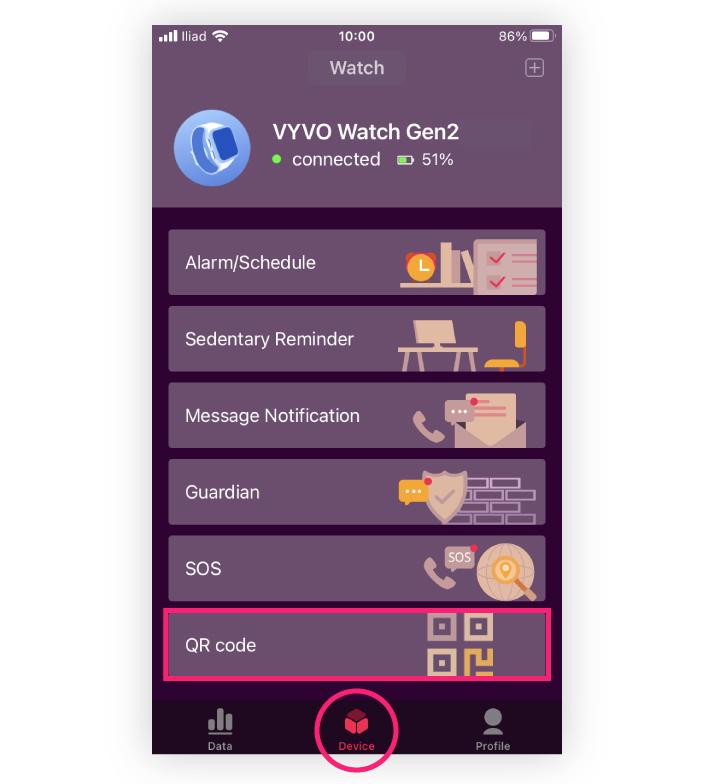
3. Select a maximum of 3 images from your phone’s camera roll by clicking on each available slot. Adjust each image in the frame and click the “send”button on the right-handed upper corner.
Please note: files must be JPG or PNG and cannot exceed 300kb.
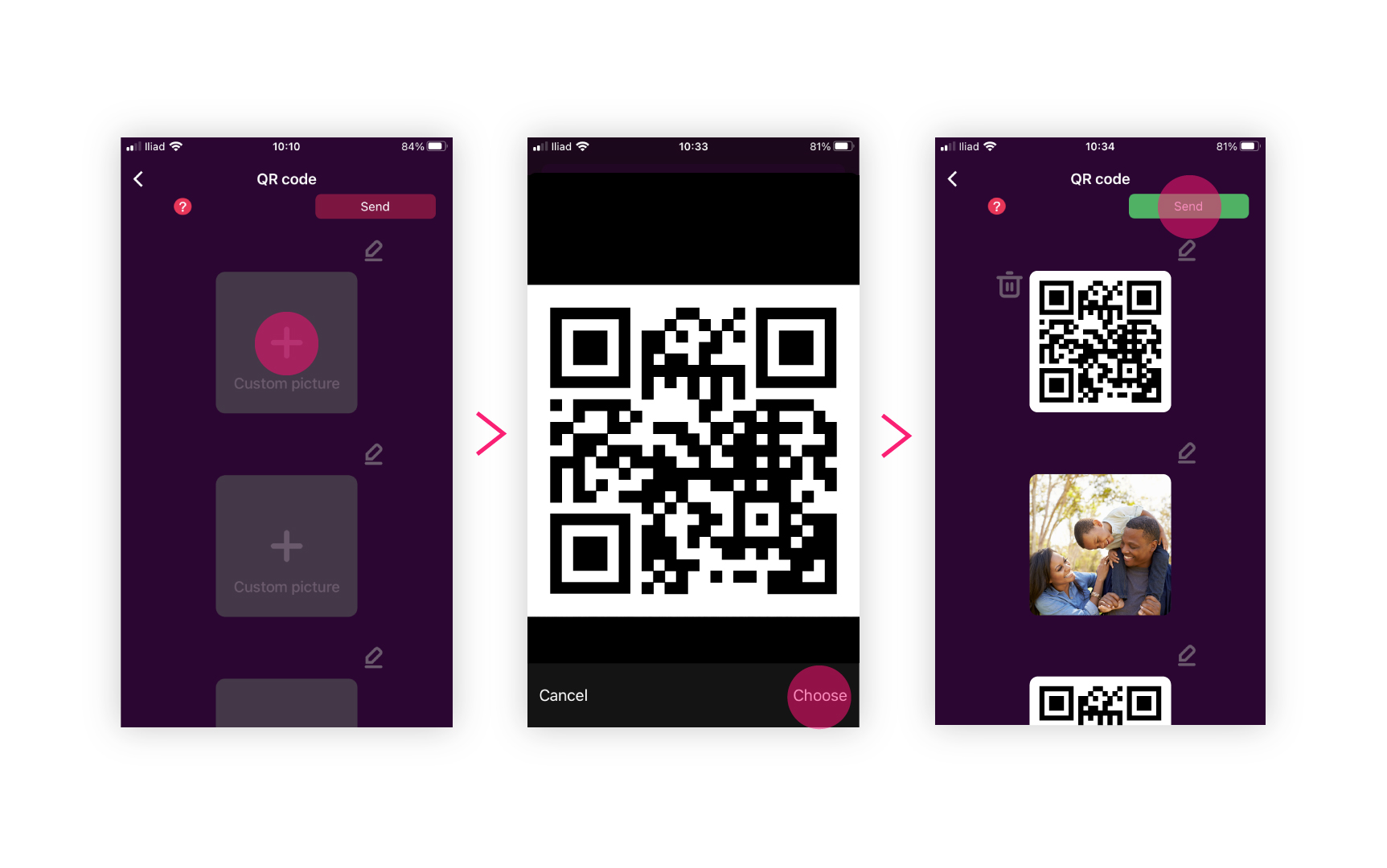
4. Once the upload is complete, the “send” button will display “send success”, and you will be able to visualize your images on your LifeWatch Generation 2.
QR Code feature does not guarantee that all facilities will accept documents through this technology. We recommend keeping all original documentation.
Please note:
- The LifeWatch must have more than 20% battery to be able to load the QR images through the App.
- You must wait for the data synchronization between the LifeWatch and the App to start the images upload.
- The images on the LifeWatch will only show in black and white.